Captura Enhance Blog
Chloe Almeida
Spill Removal vs. No Spill Removal: Choose Your Extraction Fighter
Apr 11, 2024
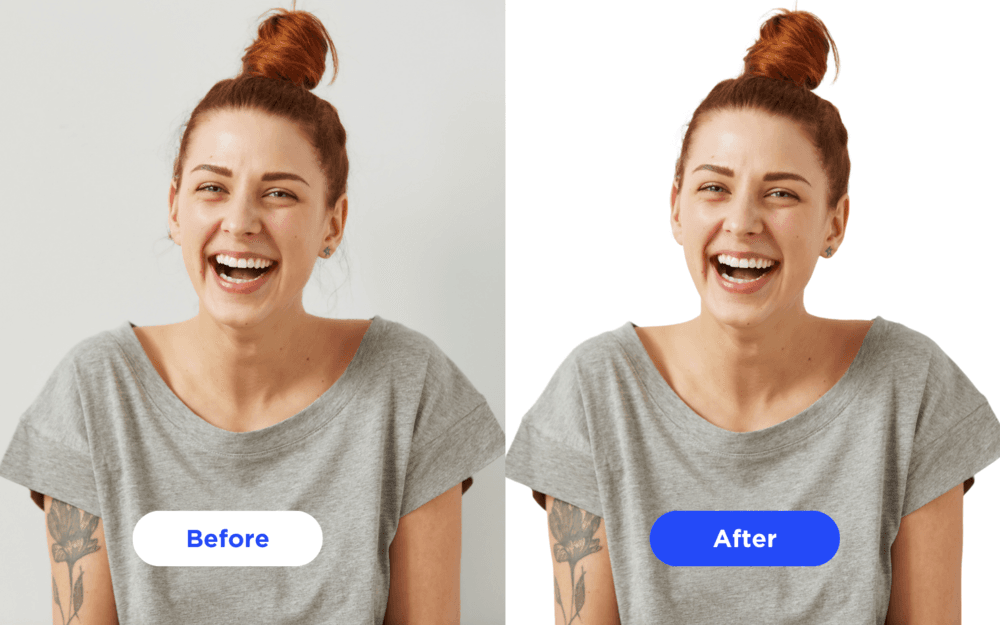
Our Extraction Tool has been a hit since day one! Why? This tool sweeps away backgrounds from images featuring people, leaving you with a slick, polished finish. It has different options to meet your photo’s needs: Extraction (no spill) and Extraction with Spill Removal. Plus, this tool can be used with add-ons offered in Studio, like Background Removal and, offers PSD and dual file output for maximum flexibility.
Extraction w/ No-Spill Removal vs. Extraction w/ Spill Removal
So you’ve just shot a huge amount of sports portraits and you’re ready to edit. Obviously, you’re using Skylab Studio because not only does it streamline your workflow, but it saves you time and money. Once you’ve uploaded your files (learn how to do that here), it’s time to choose what edits you want to make. In this case, you need to extract the subjects and place them all on a different background.
But wait, what is “Color Spill”?
This photographic phenomenon happens when color from the background bleeds into the subject’s hair and may be noticeable when the subject is placed onto a different background, creating a “ghosting” effect. Sometimes, color reflects off of the background on the subject’s skin, creating a colored cast or shadow on the subject. It happens most commonly on green backgrounds, but have also made a few appearances on gray and white backgrounds when the lighting isn’t optimal or the subject has textured hair.
Option 1: Extraction w/ No-Spill Removal:
When this option is run, there aren’t any efforts to correct any color spill or discoloration in the image, meaning that there could be a “ghosting” effect. Luckily, there is no risk of discoloration in hair and/or headpieces when No Spill Removal is turned on. Use this option when editing images on a solid background.
Option 2: Extraction w/ Spill Removal
This option is made to be used on images where color spill is present to bring the affected hair/skin/clothing, etc back to the correct color. Extraction w/ Spill removal is perfect for photos taken on green backgrounds and provides a specific fix for the pesky "ghosting" around the subject's head.
Side Effects of Spill Removal:
Sometimes our model gets too excited to work its color correction magic and overcorrects colors, resulting in discoloration of some accessories. Usually, this side effect happens only on smaller head accessories like:
- Hats
- Hair pieces
- Clips, berrets, scrunchies, hair ties, etc
- Headbands Artifacts that cover the whole head, like scarves and hijabs are typically unaffected.
Extracting The Best Results:
The model is trained to excel in extracting sports props that are connected to your subject, but can’t extract a lone baseball on the ground. Make sure you have a clean, well-lit image with an ideally solid background to ensure the prop is fully included. Trust us, no one wants to see half of a hockey stick in a portrait. Shooting sports that involve grass? Try to have your subjects stand on a mat so their feet can be cleanly extracted. Ice skates are a little tricky, as they reflect light in an inconsistent way, and make it difficult to pull the entire subject from the image.
To help you get the most out of your experience, we suggest combining this feature with our Color Correction and Crop tools for a complete post-production workflow, which can be done when choosing when creating a new job. And all image metadata is maintained, making this tool easy to use with your favorite e-commerce platforms! The best part? Each image that has its subject extracted is $0.20, no matter which extraction option you choose; the only difference between the three are the use cases.
Questions? Take a look at our FAQ page and Pricing Guide or send us an email at info@skylabtech.ai. We’re always here for you!
Share